Aadhar Card Download Process
Each month, over 20 million individuals in India search on Google for information on how to download their Aadhaar card. Notably, people often use various spellings for this term, such as Aadhar card download, Adhar card download, Adhaar card download, and Aadhaar card download. It is essential to note that the correct spelling is "AADHAAR." You may have observed that the headline of this article also uses "Aadhar Card Download Process" instead of "Aadhaar Card Download."
To download your Aadhaar card, you can follow various methods provided by the Unique Identification Authority of India (UIDAI). This guide will cover the steps to download your Aadhaar card online, including using your Aadhaar number, Enrolment ID, Virtual ID, and mobile applications.
Understanding Aadhaar
Aadhaar is a 12-digit unique identification number issued to residents of India. It serves as proof of identity and address, and it is essential for various services, including banking, government subsidies, and more. The digital version of the Aadhaar card, known as e-Aadhaar, is equally valid as the physical card.Methods to Download Aadhaar Card
1. Downloading Using Aadhaar Number
This method requires you to have your Aadhaar number and a registered mobile number for OTP verification.Steps:
- Visit the UIDAI Website: Go to the official UIDAI website at uidai.gov.in.
- Navigate to Download Section: Hover over the 'My Aadhaar' tab and click on 'Download Aadhaar'.
- Enter Details: Select 'Aadhaar Number', enter your 12-digit Aadhaar number, and the captcha code.
- OTP Verification: Click on 'Send OTP'. You will receive a One Time Password (OTP) on your registered mobile number.
- Download e-Aadhaar: Enter the OTP and select whether you want a 'Masked Aadhaar' (only the last four digits visible). Click on 'Verify & Download'.
- Accessing the PDF: The e-Aadhaar PDF will be downloaded to your device. The password to open this PDF is the first four letters of your name in uppercase followed by your year of birth (e.g., if your name is John and your birth year is 1990, the password will be JOHN1990).
2. Downloading Using Enrolment ID
If you do not have your Aadhaar number, you can use your Enrolment ID.Steps:
- Visit UIDAI Website: Go to the UIDAI website.
- Select Enrolment ID Option: Under 'Download Aadhaar', select the option to download via Enrolment ID.
- Enter Details: Input your 14-digit Enrolment ID along with the date and time of enrolment (as mentioned in your enrolment slip).
- Follow OTP Process: Click on 'Send OTP', enter the received OTP, and proceed to download your e-Aadhaar.
3. Downloading Using Virtual ID (VID)
The Virtual ID is a temporary 16-digit number that can be used instead of your Aadhaar number.Steps:
- Go to UIDAI Website: Access the UIDAI website.
- Select Virtual ID Option: Choose the option to download using Virtual ID.
- Enter VID: Input your 16-digit Virtual ID and captcha.
- OTP Verification: Click on 'Send OTP', enter the OTP, and download your e-Aadhaar.
4. Downloading via Mobile Applications
You can also download your Aadhaar card using the mAadhaar app or the UMANG app.Steps for mAadhaar App:
- Download the App: Install the mAadhaar app from the Google Play Store or Apple App Store.
- Login: Open the app and log in using your registered mobile number.
- Access Aadhaar: Navigate to the option to download your Aadhaar.
- Follow OTP Process: Enter your details, receive the OTP, and download your e-Aadhaar.
Steps for UMANG App:
- Download the UMANG App: Install the UMANG app from the respective app store.
- Select Aadhaar Services: Open the app and select the Aadhaar services.
- Download e-Aadhaar: Follow the prompts to enter your details and download your Aadhaar card.
5. Downloading from DigiLocker
DigiLocker is a cloud storage service provided by the Government of India where you can store your documents securely.Steps:
- Access DigiLocker: Go to the DigiLocker website or app.
- Login: Sign in using your mobile number or Aadhaar number.
- Link Aadhaar: If not already linked, you may need to link your Aadhaar account.
- Download Aadhaar: Navigate to the Aadhaar section and download your e-Aadhaar.
Important Points to Remember
- Registered Mobile Number: Ensure that your mobile number is registered with UIDAI as OTP verification is mandatory for downloading your Aadhaar card.
- Password Protection: The downloaded e-Aadhaar PDF is password-protected. Use the specified format to open it.
- Validity: The e-Aadhaar is valid for all purposes where Aadhaar is required.
- Secure Your Information: Always keep your Aadhaar details secure and do not share them with unauthorized individuals.
Downloading your Aadhaar card is a straightforward process that can be accomplished through various methods. Whether you choose to use your Aadhaar number, Enrolment ID, Virtual ID, or mobile applications, ensure that you follow the steps carefully to obtain your e-Aadhaar securely. This digital version of your Aadhaar card is a convenient alternative to the physical card and is accepted across India for various services.
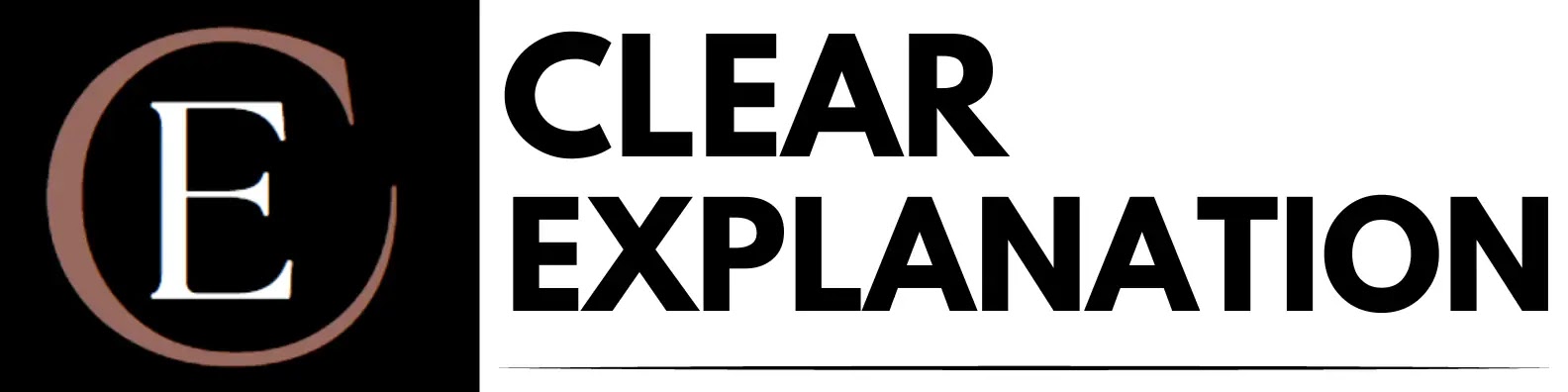






0 Comments